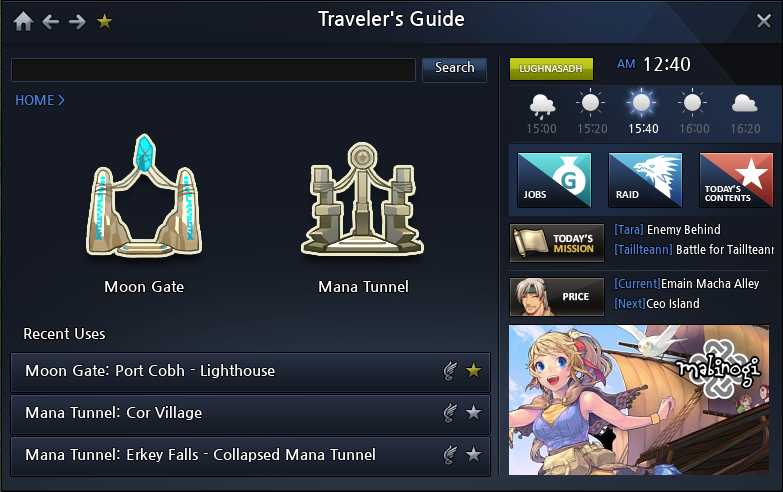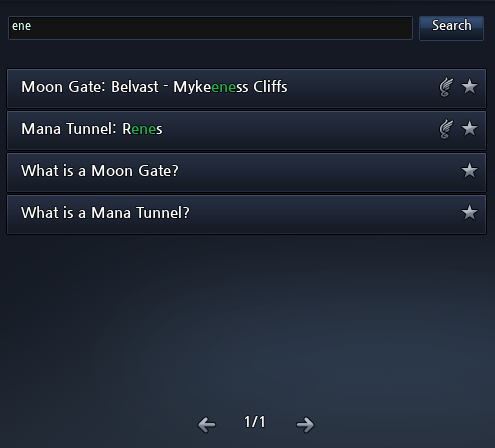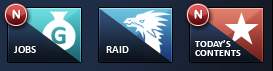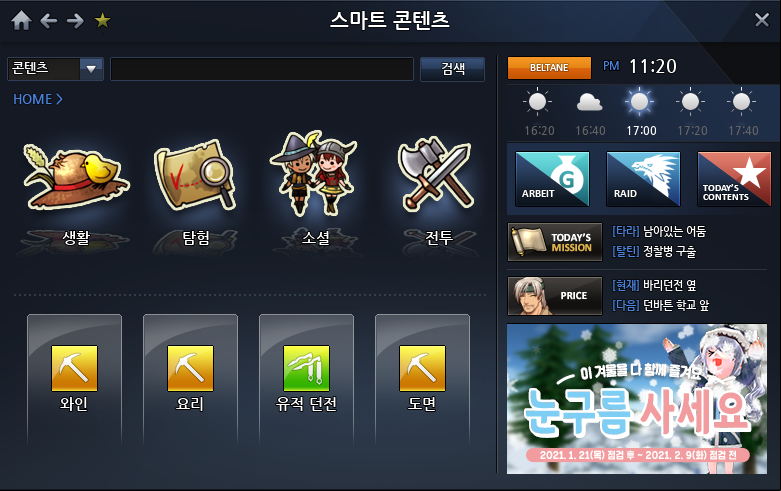Mabinogi World Wiki is brought to you by Coty C., 808idiotz, our other patrons, and contributors like you!!
Want to make the wiki better? Contribute towards getting larger projects done on our Patreon!
Traveler's Guide Menu
- For the Traveler's Guide book
The Traveler's Guide menu features shortcuts and useful details of what the player can do for the day, what benefits the day has, when certain monsters appear or where a particular NPC can be located. The Menu was added during the Ninja Renewal and Traveler's Guide patch[1] in October 18, 2017.
| The Traveler's Guide can be accessed by clicking on the | icon found on the Menu Bar. |
The Menu
Home
Home features the Address Bar, two icons for a list of Moon Gates and Mana Tunnels, and on the bottom is Recent Uses list.
| The Address Bar | will indicate what the player has clicked open in the Traveler's Guide. |
Moon Gates & Mana Tunnels
Clicking on either icon will display a list of previously visited Moon Gates and Mana Tunnels. On top of either list is a guide explaining what a Moon Gate is or what Mana Tunnel is used for.
- The Ceo Island moon gate is acquired on default.
- The moon gate or mana tunnel will not appear on either list if the player has not yet used the moon gate or mana tunnel. The player must visit that particular moon gate or mana tunnel for it to be included.
Clicking on a particular moon gate or mana tunnel comes with a cost. Players above the total level of 1,000 will pay a fee of gold in relation to how far or close they are to the moon gate or mana tunnel. However, players who are below a total level of 10,000 will be able to visit any moon gate and mana tunnel for free.
In addition, players with VIP Premium Service also have access to unlimited free teleportation during the duration of their service.
Recent Uses
The Recent Uses is a list of three previously visited Moon Gates and Mana Tunnels.
- The latest location will be on top.
- The locations on the list are replaced if the player were to visit three other locations.
| Above Home is the Navigation Bar | which holds the the Home icon, Back, Forward, the Favorites and the Search Bar below it. |
Search Bar
The Search Bar appears on the left side of the Menu. It works as a feature to look for previously acquired Moon Gates and Mana Tunnels. It is very particular on what is typed and the query must be spelled correctly as much as possible. For locations with capital letters, they must be typed with capital letters, for example. However, the search bar is lenient when typing just a small part of the query.
- The Search Bar is only used for looking up a Moon Gate or Mana Tunnel. It will not be helpful for searching particular words, NPCs, monsters or anything else found on the Traveler's Guide menu.
- The Address Bar will not appear in the search results.
Favorites
The Favorites icon is at the top of the Traveler's Guide, above the Search Bar. It will open a list of Moon Gates and Mana Tunnels chosen by the player. A favorite moon gate and mana tunnel location is added by clicking on the star icon, located on the far right of its name. Clicking on the same icon again will remove that location the next time the Favorites list is accessed.
- All favorite locations appearing on any list will have a yellow star.
- The Favorites list will appear on the Address Bar.
Day, Time and Weather
The Day & Time are located on the right of the Search Bar and will display the day of the week in-game and time in-game.
- Hovering the cursor on the button representing the day will display what particular bonus and other features that may benefit the player, similar to hovering over the clock.
Weather
The Weather is found on the right side of the Traveler's Guide menu, just below the Day & Time. It shows five weather-forecasts between the span of two hours, in real-time. The time is displayed in a 24-hour format and is in the Pacific Standard Time (PST), or in Coordinated Universal Time of (UTC-8) or in Greenwich Mean Time of (GMT-8).
- The time shown is rounded out by 20 minutes.
- Any moment after --:20 minutes will appear as --:40 instead (for example: if the current time is 6:21pm/18:21pm = 18:40) and any moment after --:40 will appear as the next hour instead, --:00 (i.e.: 6:41pm/18:41pm = 19:00).
- Any moment after --:20 minutes will appear as --:40 instead (for example: if the current time is 6:21pm/18:21pm = 18:40) and any moment after --:40 will appear as the next hour instead, --:00 (i.e.: 6:41pm/18:41pm = 19:00).
- Weather in the game changes every 20 minutes in real-time.
- The current, highlighted, weather shown will be what appears in the future, hence a forecast. Over time the weather around the player will change according to the next weather-forecast.
Scheduled Events
The three buttons underneath the Weather contain Scheduled Events for the day which the player can take part in. They include the list of available Part-Time Jobs, the time when a Field Raid will appear, and particular events specific for that day of the week such as Jousting Tournaments.
Below the three buttons are Today's Mission and Price which show what is available for that particular day both in-game and specific to that day of the week.
Jobs
Clicking on the Jobs button will open a list of all the Part-Time Jobs available at that moment. The color of letters, in the list, will change depending on what time it is in-game. Part-Time jobs the player still has time to work for will turn gray. Yellow is the default color, telling the player to wait until the part-time job becomes available once again. Only the Jobs list will have two different colors for the letters on its list while the others will remain yellow.
| Clicking the | in the corner closes the list and goes back to what the Address Bar has open. |
Raid
The Raid button shows a list of the time when a Field Raid will appear and what region in Iria or Belvast they are located.
- It is best to arrive before the particular Boss appears to rally a party.
Today's Content
The Today's Content button will open a list for the events available on that particular day of the week. Different days of the week, from beginning of the week: Imbolic (Sunday) to the end of the week: Samhain (Saturday) will have different events scheduled for that day.
These events include:
Today's Mission
Today's Mission shows which Daily Shadow Missions are available for that day of the week. They are different each real-day, and these Shadow Missions also appear on the Quest menu on the Repeat tab.
Price
Price is an elusive character and important to certain quests in the game. He will appear at different locations in Uladh.
- He changes location every day in-game which is 36 minutes in real-time.
Trivia
- The icon used for the Traveler's Guide was previously used for accessing the Talents menu.
- The Traveler's Guide can be opened on top of every other menu, much like the Options menu
- At the bottom right of the Traveler's Guide is a button to a link that opens up to Official Landing Page for Mabinogi.
- In-game, the link will, at times, not load at all. Using a browser, for the same link, will work just fine.
- In-game, the link will, at times, not load at all. Using a browser, for the same link, will work just fine.
Difference from overseas version
- In overseas version, the Traveler's Guide is named as the Smart Contents.
- Overseas version does not have icons of Moon Gates and Mana Tunnels as a home feature. Instead it used as dictionary with basic contents.
- Most functions are identical, but it also can access the various contents, FAQ, and item list (Dummy data, various overseas items, NPC only items, etc.) in the search bar.