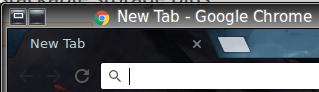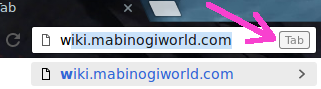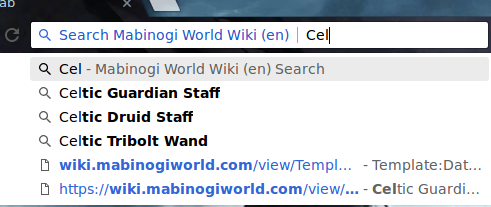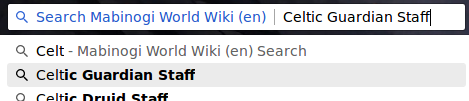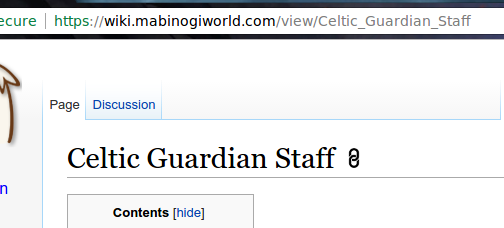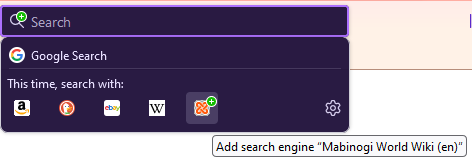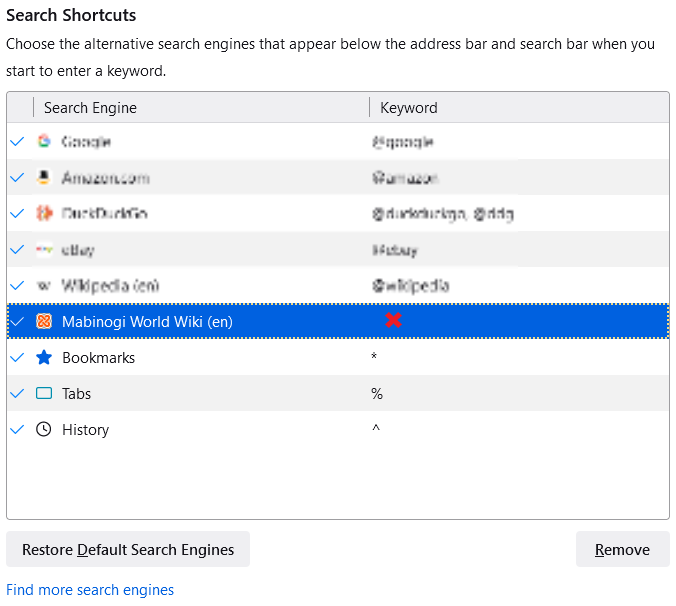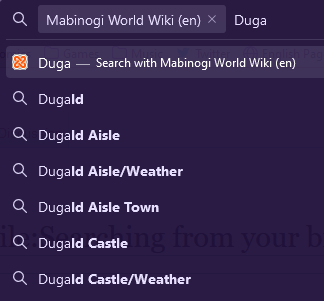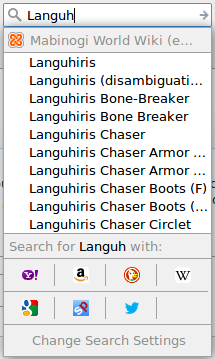Mabinogi World Wiki is brought to you by Coty C., 808idiotz, our other patrons, and contributors like you!!
Keep this wiki going by contributing to our Patreon!
Guide:Searching from your browser
Did you know Mabinogi World Wiki provides search engine support for browsers? This means you can search the wiki right from your browser's search bar!
Chrome
Chrome uses a thing called the omnibar which provides both searching and directly going to a page. It's super simple to search us using this browser.
First, you know where it is, right? At the top of your browser under your tabs. For now, open a new tab:
Start typing wiki.mabinogiworld.com, when it's the top suggestion it will appear in the bar as an auto-completion. You will see this little Tab icon on the right.
This is telling you to press you Tab key on your keyboard to search MWW. When you do, you'll see this:
Start typing what you want to search for and it will offer some suggestions. It will also show any pages you've visited before below those suggestions.
You can use your down arrow key or your mouse to select a suggestion from the list. If you use your keyboard to make the selection, it will look like this and you will have to press Enter afterwards. If you use your mouse it will go directly to that page.
And you did it!! Easy peasy.
Firefox
Firefox is not super user-friendly here, but here's how to do it.
If you do not have the Search bar in your toolbar, click the three lines icon in the top-right of Firefox and More tools -> Customize toolbar... and you can drag it onto your toolbar from here.
Now you have to navigate to the website (hey you're already here!!) and then look for this + icon on the magnifying glass.
Click it and you'll see this message to add Mabinogi World Wiki to your search engines
At this point, you may remove the search bar if you like.
Go to your Search settings (three lines button -> Settings -> Search, or by navigating to about:preferences#search) then double click the red X here and type a keyword such as @mww or just mww
Now when you type that keyword in your URL bar and press spacebar, you'll see this "Mabinogi World Wiki (en)" box appear to the left and anything you type will pull suggestions from here.
An extra tip!
Remove the search engines you don't use. Simply unchecking them in the settings does not remove them from your Ctrl+↓ list.
If you normally use the search bar, you can start searching for something in it and hold the Ctrl key and press the down arrow key until Mabinogi World Wiki is selected. When you continue typing the suggestions will appear.
Then you can select an entry with the down arrow key or your mouse to go to that page.