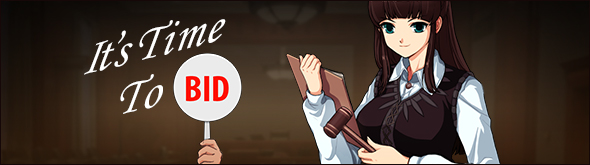Mabinogi World Wiki is brought to you by Coty C., 808idiotz, our other patrons, and contributors like you!!
Keep this wiki going by contributing to our Patreon!
Auction House
- For the Tara auction house managed by Cliona, see Tara Auctions.
General Info
- The Auction House is unlocked for characters that have completed the tutorial up to the first rebirth and is at least cumulative level 20.
- Players may have 10-18 active "My Auctions" slots at any one point per account, plus an additional 2 during certain events.
- Players unlock an extra slot after cumulative level 1000 and another after cumulative level 2000.
- Only one character on an account needs to achieve the cumulative level for all characters on the account to receive the benefit.
- Players with VIP Premium Service immediately unlock an additional five extra slots that continue for the duration of their service.
- Players with a Marketplace Shop, regardless of Premium Service, will have an extra slot.
- Alternately, players with VIP Premium Service can unlock this extra slot by having a Homestead with an active Homestead House.
- Events such as the Master Plan Event can add up to 2 additional slots during their duration.
- Players unlock an extra slot after cumulative level 1000 and another after cumulative level 2000.
- Slots are used for any item the player is currently bidding on, needs to re-bid on, is listing for auction, has succeeded/failed to purchase and has sold/not sold.
- In effect, everything uses an auction house slot. Players should be careful not to fill their slots up in case they need to buy or sell a time-sensitive item.
- Items found on the Auction House are separated into general categories found on the left side of the "Auction House" tab.
- Each general category has its own drop-down list which separates the selected category into specific item categories.
- Items that are being sold for over 100 million gold will have their prices marked in red.
Searching
- To search for an item on the Auction House, type in the case-sensitive name of the item followed by a space at the end of each word.
- The search feature defaults to "Regular" and not "All" or "Bid" searches. As a result players must select one of the other two choices, located next to the search bar, if they wish to see items that they can bid on in addition to items they can outright purchase.
- If the whole name of the item is typed in case-sensitive, it can be searched by clicking "Search" or by pressing "Enter" on the keyboard.
- Searches will offer average and sale price data to the player for specific items, even if the item is not currently on the Auction House.
- To search for a different item on the Auction House, click "Reset Search" which will reset the Auction House menu to its original state.
- Some items, like the Fixed Dye Ampoule, have different variations (i.e. the different colors of Fixed Dyes). These items are all considered the same by the Auction House.
- The average price is also shared between all Fixed Dye Ampoule colors, meaning that the average may not reflect all Fixed Dye values.
- It is possible to search for individual dye colors by using the Advanced Search feature of the Auction House.
Advanced Search
- The Auction House has access to an advanced search feature that allows for specific searches on different types of the same item, reforges, and more.
- Up to five different features may be searched for at once.
- Different sections of the Auction House offer different advanced search features.
- All sections of the Auction House offer advanced search on minimum and maximum price.
- Most equipment allows for searches on maximum attack, injury rate, balance, proficiency, max durability, critical, trade unlocks count, piercing level, defense, reforges, enchantments, equipment upgrade count, special upgrades, and Erg level.
- Wands and Staves additionally allow searches for charging speed, chain casting, magic attack, and mana cost bonus.
- Spell books allow searches for MP recovery rate, maximum MP, charging speed, chain cast, magic defense, magic protection, and mana cost bonus.
- Clothing, Light Armor, and Heavy Armor allow searches for magic defense, magic protection, and protection.
- All of the gear besides robes under the "Defensive Gear" category, Cooking Tools, Marionettes, and other also allow searches for protection.
- Echostones can be searched by grade, unique stat upgrade ability, or awakened reforge skills.
- Eidos can be searched by their abilities.
- Glyphs can be searched by their abilities.
- Blacksmith Manuals and Sewing Patterns can be searched by rank and name.
- Appearance Scrolls can be searched by name.
- MabiNovels can be searched by name and author.
- Food can be searched by the stats they provide.
- Food that alters damage stats directly cannot be searched for.
- Gems can be searched by size.
- Shamala's Transformation Medals can be searched by the character they provide.
- Fixed dyes can be searched by the RGB values of the color they dye.
- Sketches can be searched by the name of the sketch.
- Totems can be searched for the stats they provide.
Item Preview
- The Auction House allows for specific items to be previewed before purchasing. These include:
- Weapons, Equipment, Shamala's Transformation Medals and Appearance Scrolls.
- Idle animations attached to equipment will be displayed, though the speed of the animation in the preview will be sped up.
- Animations tied to a player's own Stance Cards will not show.
- Certain effects, such as Special Upgrade weapon glows, will not show in the preview.
- Homestead items.
- Homestead Housing items cannot be previewed.
- Items may not properly display their colors in the preview window.
- Glyph and Glyph Imprint designs.
- Beauty Coupons
- Coupons will be previewed on the current character if applicable, or on a default character if the current character cannot use the coupon.
- Weapons, Equipment, Shamala's Transformation Medals and Appearance Scrolls.
- You may preview items not currently for sale on the Auction House by performing a Search.
Bidding
- Items can only be bidded on when the Sale Type is Auction.
- To bid on an item, select "Top Bid" or enter your own price.
- You cannot submit a price lower than the current Top Bid.
- The system will warn the buyer if the price of an item is different from the average price by their Item Purchase Restriction Setting, if enabled.
- The Item Purchase Restriction Setting defaults off, but can be set between 10% and 90% different from the average price.
- The system will warn the seller if the price of an item is different from the average price by more than 90%.
- Once a bid is made, the user must wait until it is their turn to bid again.
- A notification will be seen at the bottom right hand corner or a red bubble on the "My Auctions" tab if the user is able to place another bid.
- A buyer cannot cancel a bid if they are currently the highest bidder, even if they no longer wish to purchase the item.
Listing
- To list an item on the Auction Board click on "Listings" found in the "My Auctions" tab.
- A Listings menu and your inventory will open up. Select the item to be enlisted from your inventory and place it in the designated area in the Listings menu.
- Item listings have a grace period of 1 minute before they are listed.
- Items listed can be put on the Auction House as a Regular or Auction Sale Type.
- To put an item as a Regular Sale Type, select the "Regular Listing" tab in the Listings menu. The "Unit Price" is the amount the selected item will be sold for. The "Total Price" refers to the price each unit will be sold for.
- To put an item as an Auction Sale Type, select the "Auction Listing" tab in the Listings menu. The "Start Bid" is the minimum price the item will be auctioned at. The "Buyout" is the maximum and final price the item will be sold for.
- Players can choose the current "Lowest (per unit)" price as their "Unit Price"/"Buyout" Price, instead of having to type it in.
- The Auction House will automatically attempt to fill in the price based on previous listings.
- The duration of an item listed on the Auction House is a minimum of 6 hours to a maximum of 36 hours.
- With a Marketplace Shop, regardless of Premium Service, the maximum duration is increased to 48 hours.
- With VIP Premium Service the maximum duration is increased to 60 hours.
- Duration defaults to the highest option available, though the Auction House will automatically attempt to fill in the duration based on previous listings.
- Items may be relisted at the end of their duration, rather than having to take the item out and put it back in.
- There is no listing fee however there is a 5% transaction fee of the item's sale price; the seller pays this tax.
- The sale fee can be reduced using an Auction House Fee Discount Coupon.
- The sale fee will be reduced to 4% for users with VIP Premium Service.
- If a player's bank cannot hold the full amount the sales price would reward, they will instead receive a special Certified Check. Warning: any additional associated fees will also be taken out.
- Any item listed can be taken down by double-clicking the item listed and clicking "Cancel Sale". A menu will appear to confirm the action. There is no penalty to taking down an item on the Auction House.
- If the Auction Status column is filtered to "Purchase Failed", "Purchase Succeeded", or "Sold" the player can retrieve all items or successful sale gold at once.
Restrictions
- Certain items are not allowed in the Auction House.
- Items must be tradeable to begin with.
- Skill Books that have been used cannot be listed.
- Enchant Scrolls with 0 durability cannot be listed.
- Expired items cannot be listed.
- Expiring items cannot be listed for a duration longer than their expiration.